Hyperkey for macOS has gone freeware. The app debuted last year as a premium software which had a price tag of $4.99.
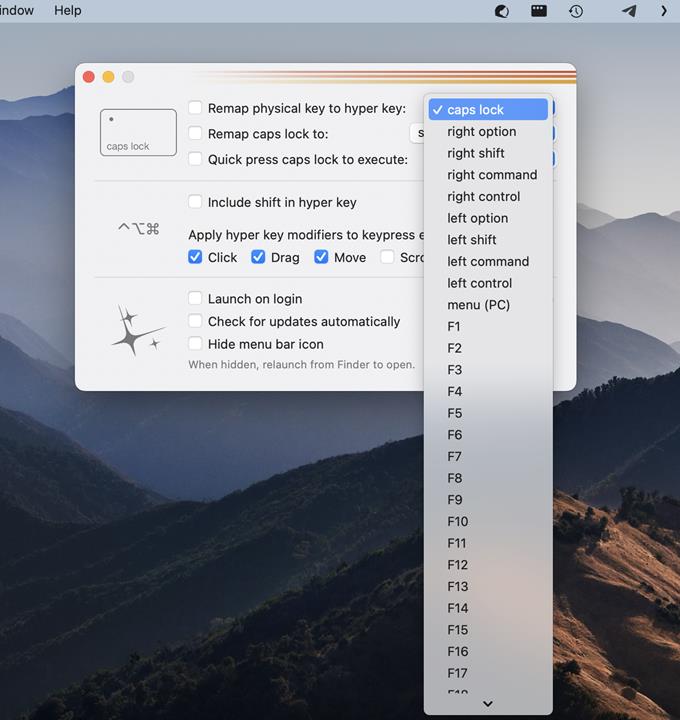
Hyperkey for maCOS
Let’s start with a basic question. What is a hyper key? Better Touch Tool’s website explains it in a simple way. A hyper key is usually a modifier key that sends automatic key presses to other modifier keys, such as Ctrl + Option + Command + Shift.
The Hyperkey app is a macOS utility that does the above, in order to trigger complex shortcuts more easily. The app is made by Ryan Hanson, the developer of the popular open source window management tool, Rectangle.
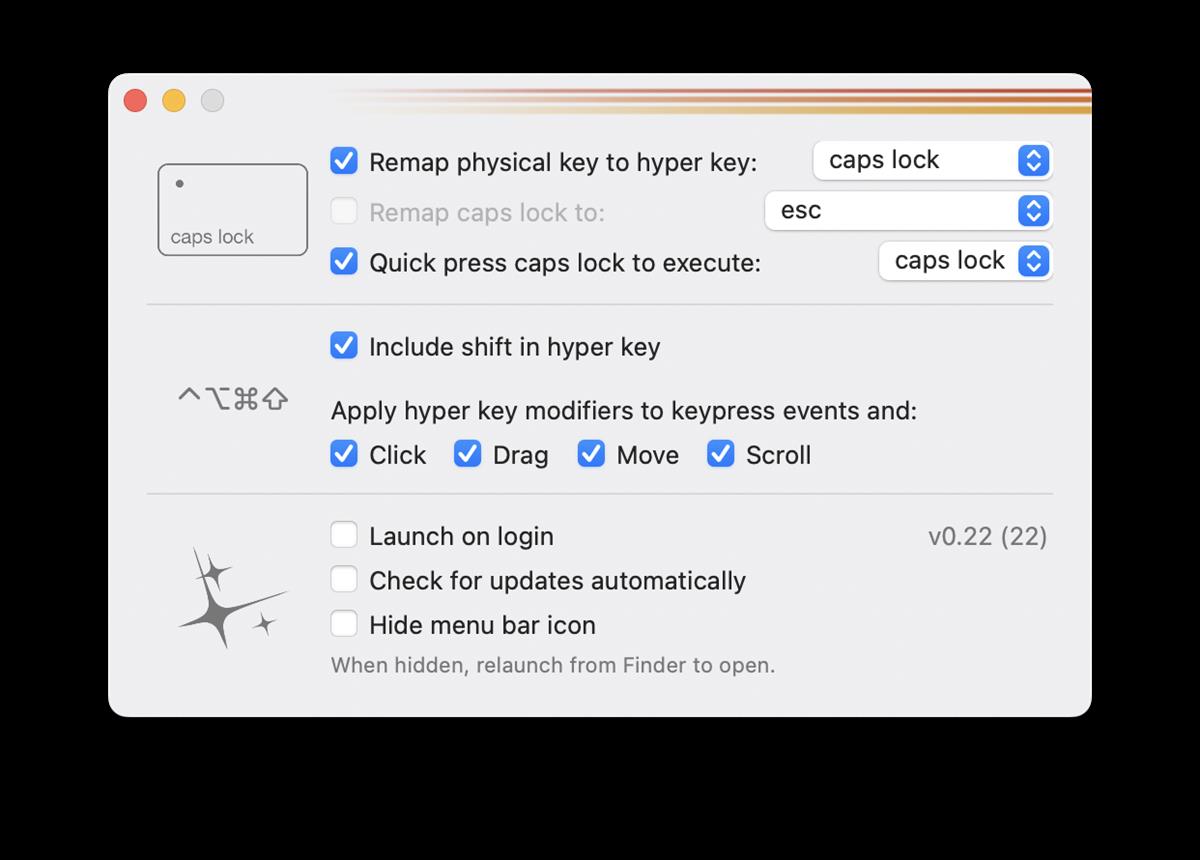
When you set a button as the hyper key, it provides you a way to create unique keyboard shortcuts in other apps using Caps Lock, Function keys, and other modifier keys. In other words, you can set up hotkeys that won’t conflict with other programs.
Let’s see how this works with an example. Open the Hyperkey app and enable the first option in its Settings, to set Caps Lock as the hyper key. I use the maximize and restore buttons to resize app windows frequently in both Windows and macOS. The latter has an annoying way to maximize apps, it switches the window to full-screen mode, and hides the dock and menubar. You can fit a window to the screen by holding down the Option key, and clicking the maximize button. This is a tedious process, which is why I primarily use Rectangle, as it allows you to manage windows with keyboard shortcuts.
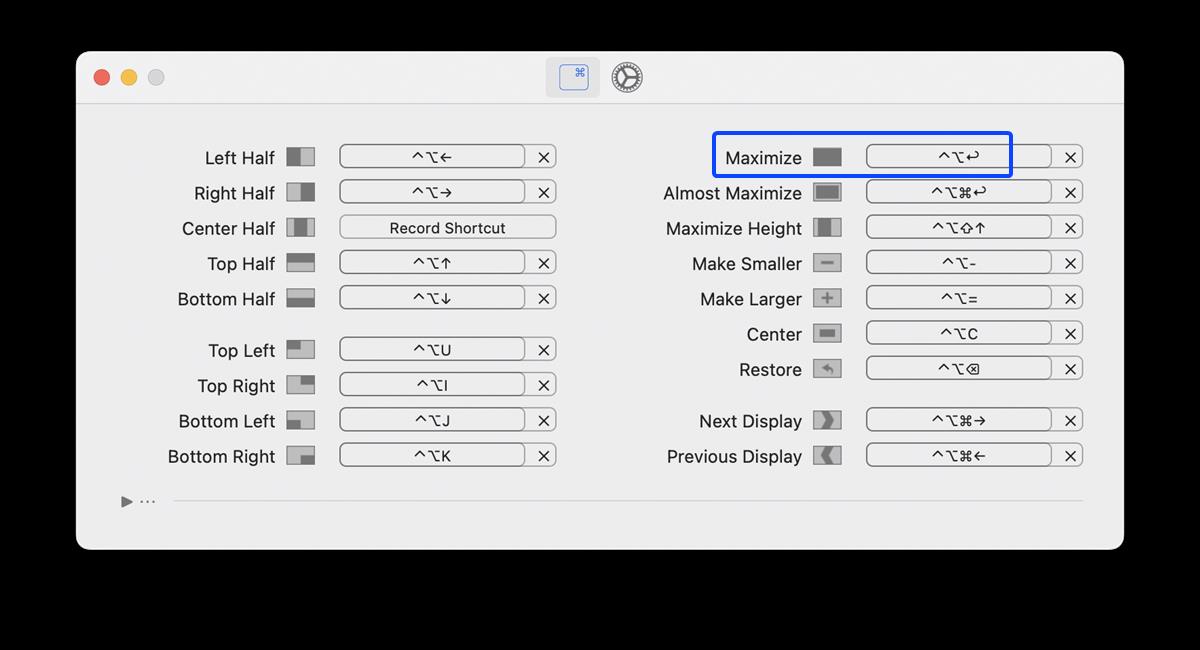
Rectangle’s default hotkey for maximizing an app window is Ctrl + Option + Enter. That’s a three-key shortcut, which is not too bad, but we can simplify it. If we change the combination to Caps Lock + Enter, it will show up as Ctrl Option Command and Enter, in the shortcuts panel. That’s normal, because we set up Caps Lock as the hyper key, and as I mentioned earlier it automates key presses for the other modifier keys. (I have not enabled Shift in the app’s settings in this example).
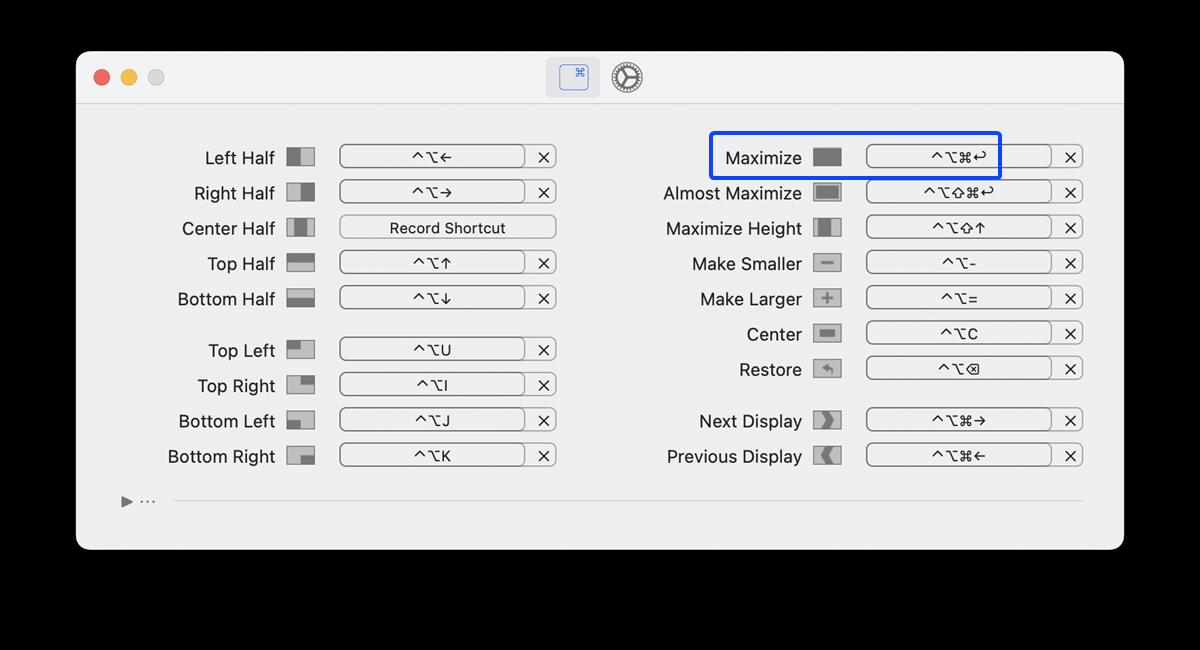
Now, if we switch to a non-maximized app window and press Caps Lock + Enter, it will trigger the maximize shortcut. This is not only easier to use, it also allows you to assign the previous shortcut elsewhere. You can configure such shortcuts for any app that you use.
Hyperkey can also be used to remap the Caps Lock key to any other key (non Alphabet or Numerical), this can be really useful if a specific key on your keyboard is broken or no longer functioning. Let’s say the space bar is no longer working on your Mac, you can set the Caps Lock key to act as the space bar. The only drawback is that this remapping is restricted to the Caps Lock key, you cannot use it to remap other keys. You may also want to take a look at Karabiner-Elements, which is also a free app, but offers more options to remap keys.
Note: If you want to remap Caps Lock to a different key in Hyperkey, you should use something else as the hyper key, e.g. right shift, left command, etc.
But wait, if Caps Lock becomes a hyper key or is remapped to something else, does it lose its original functionality? Yes, but this can be offset by enabling an option in the app’s settings that says “Quick press Caps Lock to execute”. It makes the app differentiate between a quick press (single tap) of Caps Lock and a long press (where the key is held down), when it detects the former it enables Caps Lock’s ability to capitalize letters that you type.
Note: You can disable Hyperkey in specific apps from its menu bar icon, click it and select Ignore “app”.
Hyperkey is a free app, you can download it from the official website. It works on macOS 10.13 and above, and supports Intel and Apple Silicon machines. The developer has an optional premium version of the app called Super Key, which I have not tested. Hanson said that users who had previously purchased Hyperkey can get a coupon code for Superkey from the former’s interface.
Thank you for being a Ghacks reader. The post Hyperkey for macOS goes freeware appeared first on gHacks Technology News.
