Microsoft has released two more beta versions of Windows 11 this week. Windows 11 Beta Build 22623.891 brings a search bar to the Task Manager.
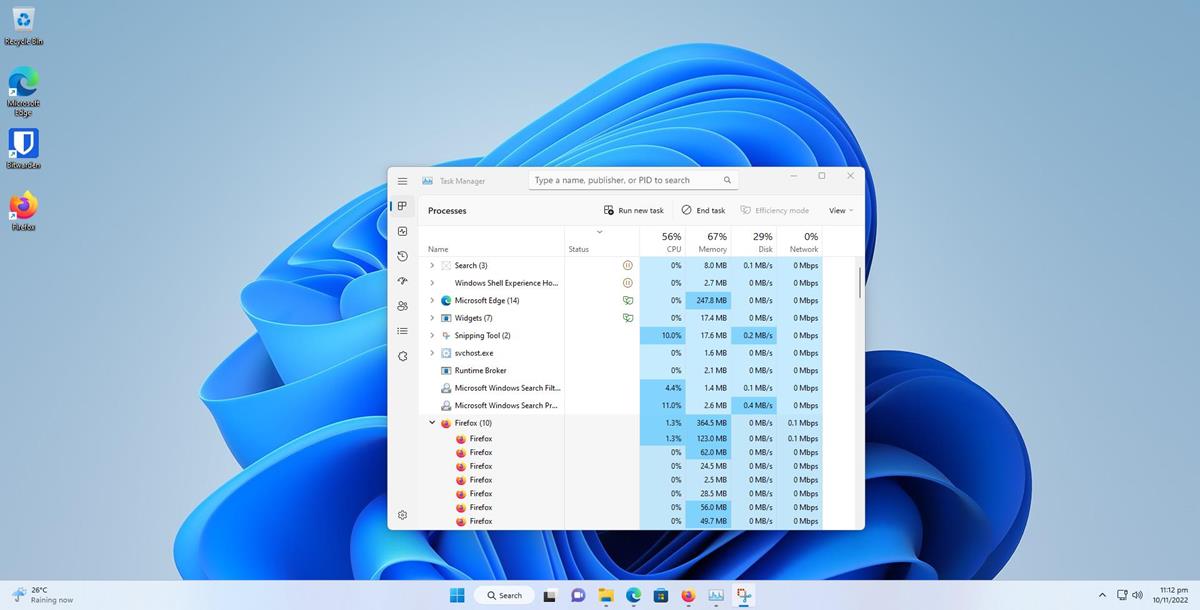
Search bar in Task Manager
The search bar was spotted recently in the Dev Channel, though users had to enable them manually. Users who are on the Dev Channel release and want to try out the feature, can follow the instructions in Martin’s article to learn how to use the ViveTool utility to get the search bar.
This time, however, the search bar is official. Microsoft has enabled the feature in the Beta Channel. The search box is located at the top of the Task Manager’s window, it is persistent, i.e., it appears in all tabs. You may access it quickly with the Alt + F hotkey.
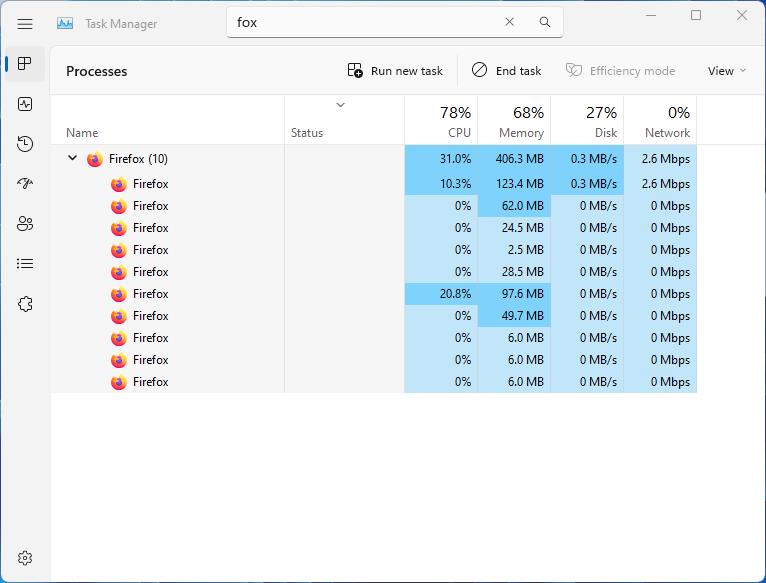
In his article, Martin had mentioned that the search function only returned results for full app names, such as Microsoft Edge instead of just “edge”. The latest update fixes this issue. The search bar can be used to find apps by their name, PID or Publisher name. The Task Manager will filter the list to display results that match the keyword that you enter. For instance, if I typed the word fox, Task Manager displays a match for the Firefox.exe processes.
This is one of the instances where the Beta Channel gets a feature ahead of the Dev Channel, as part of the experiments that Microsoft conducts to get feedback from users before introducing them in the stable builds.
Themes in Task Manager
The Task Manager has some other improvements, you may use the Dark or Light theme in the utility, regardless of your active theme choice in Windows. Head to the Task Manager’s Settings page to set your preferred theme. The setting applies the theme for in-app dialogs too, the only elements that don’t follow the theme are the “Run new task” box and the Properties dialog.
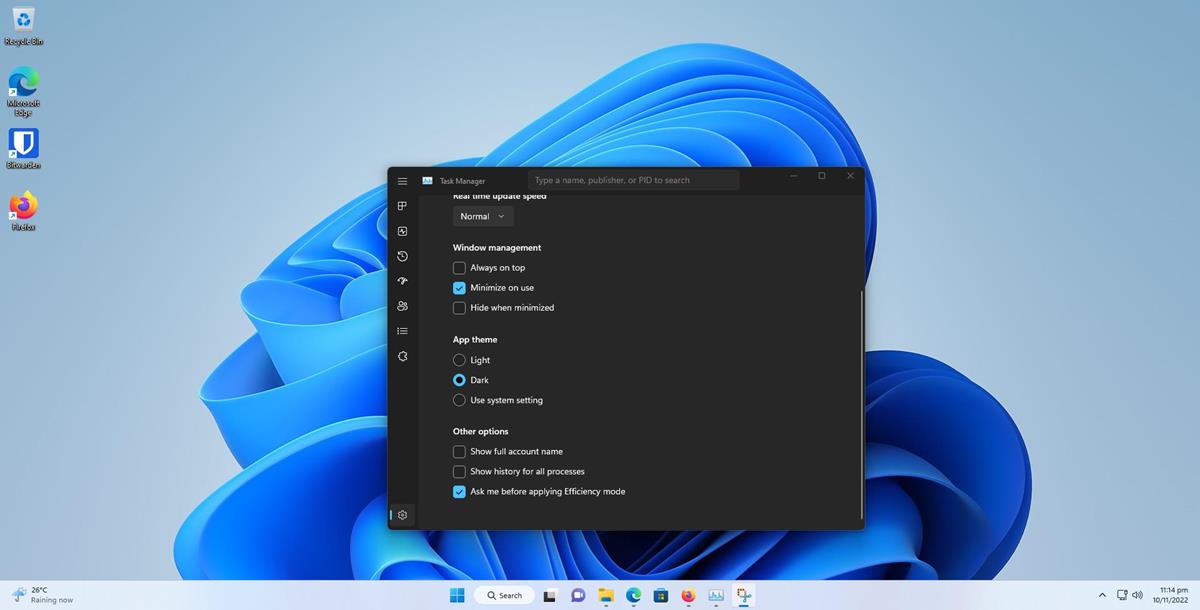
Efficiency mode
The Efficiency Mode, which was introduced in the new Task Manager in Windows 11 22H2, has a different dialog box design. The pop-up that appears when you enable the option for an app no longer uses the legacy UI. Its appearance now matches Windows 11’s design standards, and it also displays an option to opt-out of the confirmation (for subsequent uses). There is a new setting called “Ask me before applying Efficiency Mode”, that you can toggle to disable the warning permanently.
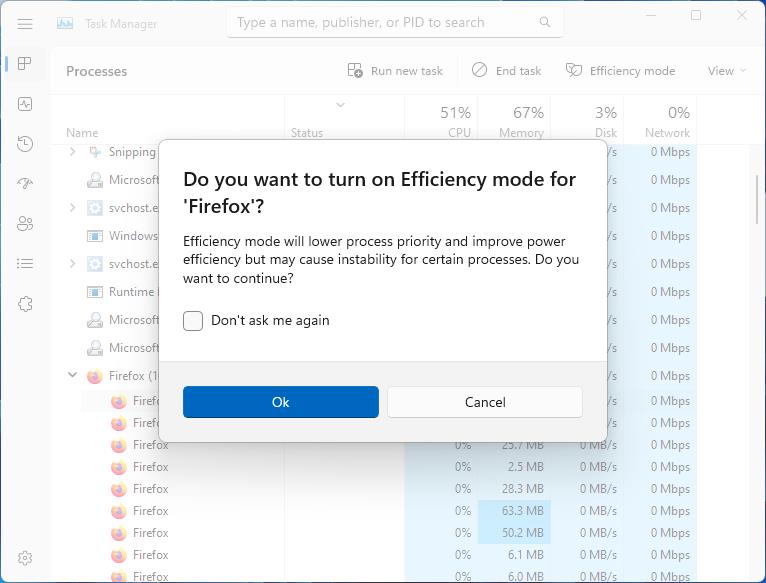
The Select Columns window, which pops-up when you click on the name of a column in the Task Manager’s Details tab, has also been revamped.
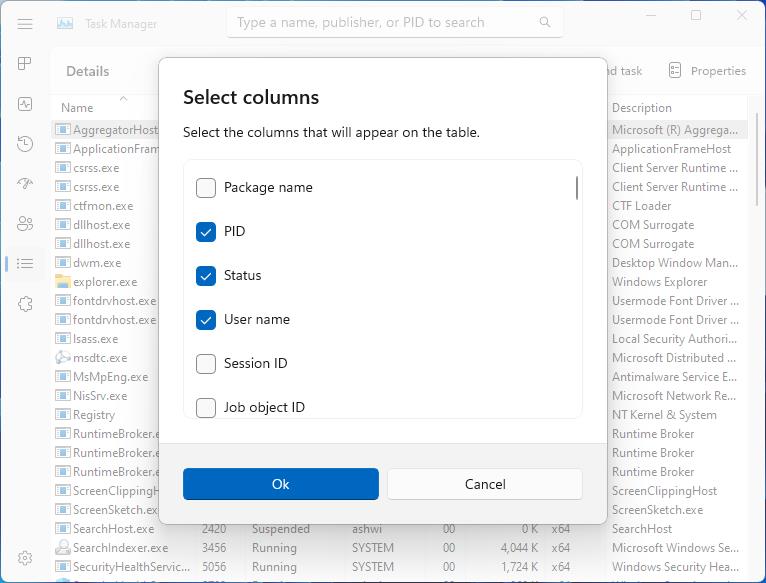
The changes are rolling out with the KB5020040 update in Windows 11 Insider Preview Beta Build 22623.891. The other Beta release, Build 22621.891 does not have the new features enabled by default, both versions come with several bug fixes which you can learn about by reading the article on the Windows Blog.
Windows 11 Build 22000.1279 (KB5019157) and Windows 10 Build 19045.2301 (KB5020030) have been released to the Release Preview Channel, with a handful of bug fixes. Microsoft had released Windows 11 Insider Preview Build 22621.885 and 22623.885 to the Beta Channel earlier this week, which introduced new options to access the Studio effects from the Quick Settings panel. The only one that hasn’t been updated this week is the Windows 11 Dev Channel, and the Redmond company has confirmed that it won’t be flighting a new build this week.
Thank you for being a Ghacks reader. The post Windows 11 Beta Build 22623.891 enables the search bar in the Task Manager appeared first on gHacks Technology News.
