Microsoft PC Manager is a new beta application by Microsoft that promises one-click speed boosts, full system check-ups, virus removals and more.
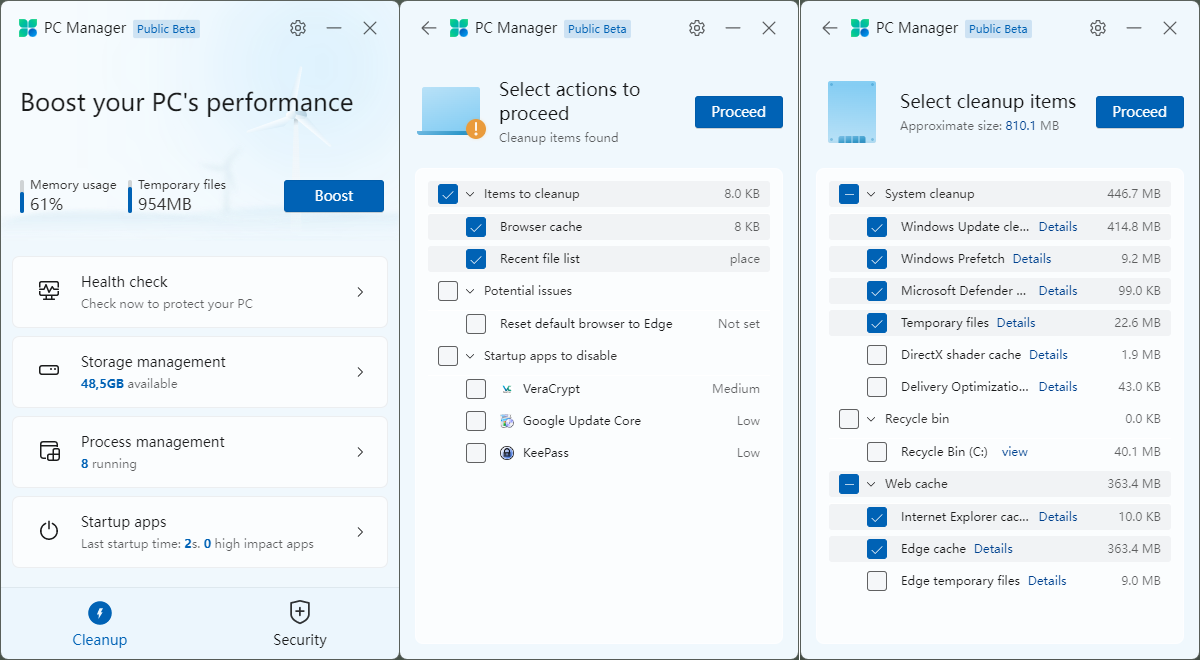
If that reminds you of applications such as CCleaner, or game boosting apps that are more or less snakeoil, then you are not far off.
First, the bad news. PC Manager is only available from a Microsoft website that is entirely in Chinese. The application itself displays in English; it is unclear if it supports other languages besides Chinese and English. Microsoft has yet to make an announcement regarding it.
Most web browsers support translations, but you may also activate the first button on the page to start the 5 Megabyte download of the app. The app checks out fine on Virustotal; there is only one hit by CrowdStrike Falcon, and it is labeled grayware.
Microsoft PC Manager
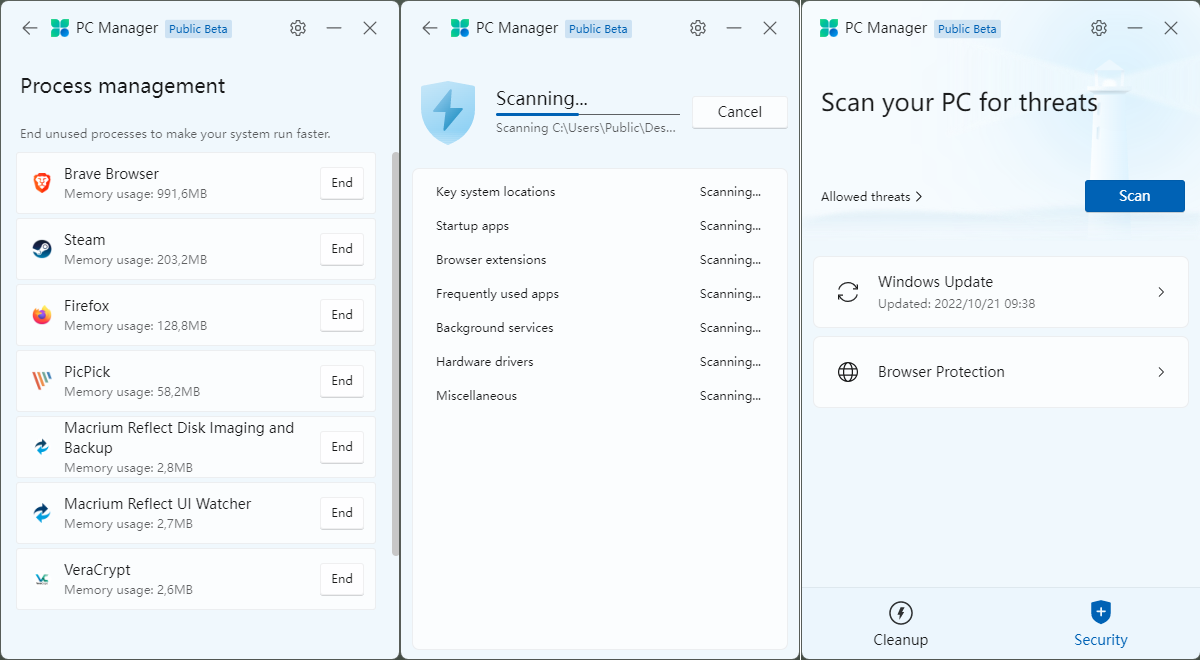
PC Manager displays information about the system and several options on startup. The system’s memory usage, temporary files, available storage, the last startup time and a process running count. Links lead to the boost feature, and the security tab. There is also a Health Check link, and links to storage management, process management and the startup apps.
A click on Settings reveals that PC Manager is configured to run at system start and to auto update. Both options can be disabled there.
A click on Boost reduces memory usage temporarily and cleans-up all temporary files.
Health Check analyses the system to make recommendations. It is just a basic scan that focuses on the three areas “items to cleanup”, potential issues, and startup apps to disable. To Microsoft’s credit, not all options are checked by default. The only issue detected was that Edge was not the default browser of the system. The startup apps to disable listing ignores Microsoft apps that start up with the system.
Storage Management looks similar to the disk cleanup options that Windows provides. There you find options to run a full cleanup scan, manage large files on the main drive, configure Storage Sense in the Settings app or Manage apps, which also links to the Settings app.
Deep Cleanup checks locations such as the Recycle Bin or certain caches, and suggests to clear them to free up space. Most disk cleaners support more options than Microsoft’s beta application.
Process Management displays user-run processes. Each process is listed with the memory that it uses and an option to terminate it.
Startup apps, finally, lists third-party apps that start with the system to disable that feature. Again, Microsoft apps such as OneDrive or Edge are not included in that listing.
The security tab lists an option to run a scan, check for Windows updates, and browser protection. Browser Protection, once again, offers an option to change the default browser. Edge is listed as the recommended option, but other installed browsers, in my case Firefox and Chrome, were also displayed.
The security scan checks various areas, including browser extensions, startup apps, key system locations and hardware drivers. The scan takes some time to complete and displays suggestions in the end that may improve system security.
Closing Words
Is the Microsoft PC Manager application a useful tool for Windows users? It certainly shares some characteristics with snake-oil applications and tries very hard to make sure Edge is the default browser and Microsoft’s own startup apps remain activated.
Some of the other features seem more useful. The ability to run a system security scan is one, and some may like the ability to free up memory and clean up temporary files quickly. All in all, it is not too bad of an effort. Still, most Windows users may use built-in tools or better third-party applications to achieve similar results. Autoruns, for example, is way better at managing startup items than Microsoft’s PC Manager application or the built-in Windows functionality.
Since it is a beta application, most users may want to wait with the installation of the app until it is out of beta and officially announced by Microsoft.
Now You: do you use programs like PC Manager or CCleaner?
Thank you for being a Ghacks reader. The post First look at Microsoft's CCleaner-like PC Manager application appeared first on gHacks Technology News.
